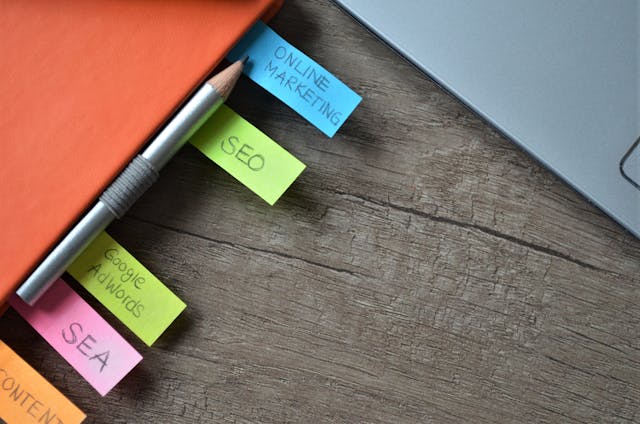Write Us: hello@ali5.org
Do You Really Need That Software? 7 Apps That Secretly Drain Your Laptop
Do you really need that software? Discover 7 apps that secretly drain your laptop’s performance and battery life, plus smarter alternatives to keep your device running fast.

Most laptops don’t just stop working; they get slower, noisier, and more annoying over time. People often say that old age is to blame, but the real problem is software that is going in the background and using up battery, processing power, and memory.
Some of these tools are handy. Some… not so much. In either case, if they’re using up too many resources, they slow you down. What’s hard about it? A lot of them run on their own, even if you think they’re stopped.
There are seven common things that slow down your laptop. Let’s look at why they do this and what you can do to fix it.
1. Apps that sync with the cloud
OneDrive, Dropbox, Google Drive, and iCloud Drive are some examples.
You can keep your things safe in the cloud and get to them from anywhere. But since these apps are always syncing, they are always working—checking for changes to files, sending, and downloading in the background.
Drainage:
- A lot of CPU time is spent on sync.
- Using the internet all the time can slow down viewing.
- Background processes that run all the time drain the battery faster.
Things to do:
- Don’t sync when you don’t need to.
- Large files should be synced by hand.
- Selective sync lets you update only the files that you need to.
2. Platforms for communication
Microsoft Teams, Slack, Zoom, and Skype are some examples.
People often leave work chat apps open in the background. Messages are checked for, progress updates are shown, and alerts are sent, sometimes even when you’re not talking or in a meeting.
Drainage:
- Multiple background tasks are using up memory.
- During video calls, the CPU goes up and down.
- Often wakes up from sleep mode when pings come in.
Things to do:
- When you’re not using the app, close it completely.
- If you only need computer versions sometimes, use them.
- Turn off “auto-launch on startup.”
3. The Creative Cloud by Adobe
Adobe Creative Cloud is possibly already running in the background if you have Photoshop, Illustrator, or Premiere Pro installed. It keeps licenses up to date, checks for changes, and syncs settings.
Drainage:
- A lot of memory is used, even when Adobe apps are not open.
- Automatic updates can make the CPU usage go up without notice.
Things to do:
- Stop Creative Cloud from starting up by itself.
- You should only open it to update or start Adobe apps.
4. Launchers for games
Steam, Epic Games Launcher, EA App, and Battle.net are a few examples.
A lot of the time, game openers are set to run when the computer first starts up. They check for updates, download patches, and send out alerts about sales.
Drainage:
- Background network action that isn’t needed.
- RAM is used even when you’re not playing games.
Things to do:
- Make missiles open on their own.
- Close them all the way when you’re done gaming.
5. Suites for security and antivirus
McAfee, Norton, Avast, and Bitdefender are some examples.
Security software is important, but a lot of full apps use a lot of space and time. They use browser add-ons, system tracking tools, and real-time scans that can slow things down.
Drainage:
- CPU action that never stops during scans.
- Several processes are going on at the same time.
Things to do:
- If you do not need advanced features, use the built-in Windows Security (Windows Defender) or Windows Security (Windows Security).
- Plan your scans for times when you’re not working.
6. Apps that stream music and music
Spotify, Apple Music, and YouTube Music are some examples.
It’s simple to leave a music app open all day, but it can still use up a lot of space and time, especially if it’s set to start regularly or keep downloading songs in the background.
Drainage:
- Stable use of CPU and RAM.
- Less battery life because of the ongoing network and playback.
Things to do:
- Don’t listen while the app is open.
- If you don’t listen very often, use computer versions.
7. Updaters in the background
Java Updater, Google Update Service, and Microsoft Run with a click
These small apps only do one thing: check for software updates. What’s wrong? They run all the time instead of just when they need to.
Drainage:
- CPU cycles that aren’t needed.
- Added time for starting.
Things to do:
- Stop updaters from starting up automatically.
- Once a month, check by hand for changes.
How to Find Resource Hogs and Get Rid of Them
If your laptop feels slow, you should figure out what’s making it that way.
For Windows:
- To open Task Manager, press Ctrl + Shift + Esc.
- Sort tasks by how much CPU, memory, or disk space they use.
- On the Startup tab, turn off any startup apps that aren’t needed.
For macOS:
- Go to Applications > Utilities and open Activity Monitor.
- Sort by memory or CPU use.
- Go to System Settings > General > Login things and get rid of any login things you don’t want.
What’s the Best Mix of Convenience and Performance?
There are some really useful tools here. Not getting rid of them all is the goal; stopping them from running when you don’t need them is. It’s like closing the fridge door: you’re not getting rid of the food, you’re just making sure the energy doesn’t go to waste.
In Short
It’s possible that the software you’ve been quietly feeding your laptop is what’s making it run slower, not the hardware itself. You can speed up your device, make it feel brand new, and increase its battery life by getting rid of apps that aren’t needed in the background.
“Do I have this app?” is not the right question to ask. “Do I need it to run all the time?”